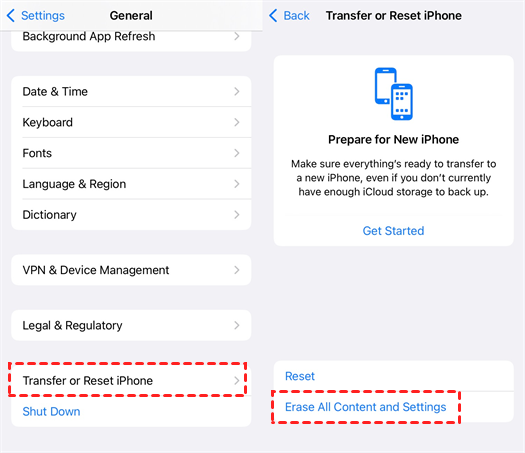Each month Google releases a new security update for Android users. These updates fix security vulnerabilities in order to keep your device safe from attackers. The security updates are available for all Android devices, but this particular one also brings fixes just for Pixel 3 and Pixel 3 XL, which will enhance the quality of the audio when it comes to recording videos.
The January security update was released this week. Nonetheless, not all users had the update notification pop on their phones. You can wait for it, or you can install the update manually. We advise you to get the update as fast as possible. Here is how you can install the update yourself.
How to get an OTA update
In order to install the update on your Android phone, you will also need to a PC. Let’s start by preparing your computer first. You need to start by downloading the right OTA file on your PC. You can find the files on the Google developer site and you need to find the one for your Android device.
Now you need to download and install Fastboot and ADB on your PC. If you find it too difficult to install them, you can find online tutorials which explain how to do it. You should be done with this in a couple of minutes.
Now it is time to turn off your Android device. Hold the volume down button and the power button at the same time so you can boot into the Bootloader settings. When they show up you can scroll using the volume keys. Scroll until you find “Recovery Mode” and then quickly press the power button in order to choose it.
You should see the Android mascot and read “No command”, press and hold the power button for a moment and then press the volume up button. Now scroll down to “Apply update from ADB” and select it with the power button.
You can now connect your Android device to your PC with the USB cable. Open a command prompt window on your PC and use one of these commands:
- “adb sideload” – for Windows
- “./adb sideload” – for macOS/Linux
Then type the name of the update’s zip file and press enter. You should see a process bar on your PC and Android phone. When the update is installed use the Android volume buttons to go to “Reboot” and then use the power button to select it.
Nora Reynolds is a major in biology and a minor in Biological Basis of Behavior, writing about science in general. She also likes to try new gadgets and sports about the AI new era.