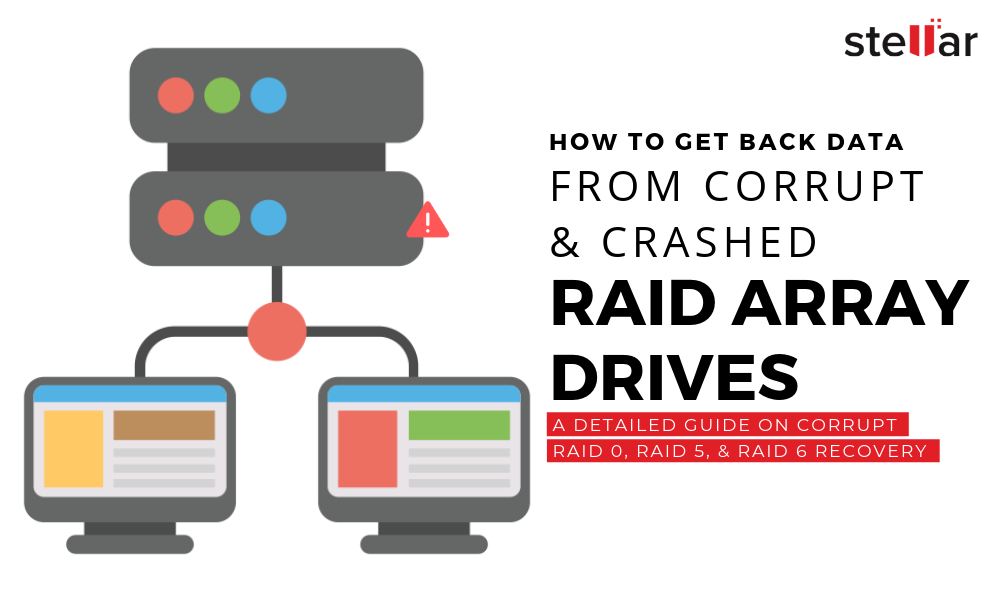In this guide, you will learn an effortless way to restore lost or inaccessible files from a corrupted crashed RAID 0, RAID 5, and RAID 6 array drive(s).
File recovery from a corrupt or damaged RAID array is a tedious and complicated job. While RAID arrays such as RAID 1, RAID 5, and RAID 6, etc. can withstand disk failure without data loss, they can’t safeguard against RAID failure due to logical errors that lead to RAID corruption.
In such cases, you require the help of a specialized RAID recovery software such as Stellar Data Recovery Technician to get back inaccessible and lost files from a damaged RAID 0, RAID 5, or RAID 6 hard drives.
CAUTION: Do not run CHKDSK Scan on corrupt RAID hard drives. Running CHKDSK can cause further problems and may lead to irrecoverable data loss. To know more about how CHKDSK scan affects RAID recovery, read ‘Revealed: Do Not Run CHKDSK on RAID, It Will Destroy Raw Data: Click here
Reasons for Corrupt Crashed RAID Array
Some of the most common reasons that lead to RAID corruption and crash are,
- Abrupt system shutdown
- Corrupt device driver or system files
- File System errors
- Bad Sectors
- Software failure
- Power surge
- Malware/virus attack
- SMART disk errors
- Mechanical or electrical failure
Steps to Recover Files from Corrupt or Crashed RAID 0, RAID 5, or RAID 6 Array Hard Drives
Step 1: Connect RAID Drives to Windows PC
Begin with disconnecting drives from the damaged or corrupt RAID array. Remove all RAID drives from the array and connect them to a Windows PC by using SATA connectors. Alternatively, you may also use SATA to USB converter cables to connect the drives. Then,
- Open Disk Management tool and check if all disks are recognized
- If a disk is not recognized, check the cable for a firm connection. If a drive is still not detected, it could be a mechanical, electrical, or physical error. In such a case, immediately reach out to a data recovery expert for more help. Otherwise, head to the next step
Step 2: Verify RAID Hard Disks’ Health & SMART Status
- Download, Install, and run the Stellar Data Recovery Technician software on your PC and then,
- Click on the ‘Drive Monitor’ option
- Choose connected RAID drives—one at a time—from the top-left dropdown to check the drive health status.
- You may dig further to inspect the critical SMART parameters of the drive for a warning sign by clicking on ‘SMART Status’
- If there’s no warning sign and all vital stats are displayed in green color code, proceed to Step 3.
- If the drive is failing or displaying critical SMART errors and health warning signs, follow this guide to clone a failing drive
Step 3: Reconstruct and Recover Data from a Damaged or Crashed RAID Array
- Close Drive Monitor and click ‘Recover Data’
- Choose ‘All Data’ or select file types you wish to recover and click ‘’
TIP: You can add custom file formats for data recovery via Add Header option in the Settings menu. With this option, you can recover virtually any digital file type/format.
- Select ‘RAID Recovery’ under Other Locations and click ‘’
- Choose the respective RAID tab and use the left/right arrow button to select and move the RAID hard disks listed under ‘Select Hard drives to reconstruct RAID’ to ‘Move hard drives up/down for disk order’ list box
- Use the up/down arrow buttons to arrange the RAID drives in the similar sequence as they were in the RAID array
- Then enter or choose a start sector value
You may click the ‘Don’t know start sector of drives. Show a list of probable start sectors’ checkbox if you don’t know or remember the start sector. Then choose one or more probable start sector(s). You may also add desired start sector in the text box if it’s not listed in the checklist box
- Then click the ‘Add Sector’ button
- Choose Stripe/Block Size; Select Parity Order/Rotationand then select the parity repetition or delay from respective dropdowns.
Select ‘Don’t Know’ from the required parameter drop-downs if you don’t know the necessary RAID parameters, and click on the ‘Build RAID’ button. The software intelligently rebuilds a few probable RAID constructions, which you can scan to get back lost data
- Click on the ‘Build RAID’ button
- The software quickly reconstructs RAID volume based on the provided parameters. After reconstruction is finished, constructed RAID volume(s) is displayed in the ‘Select Constructed RAID’ window.
- Click ‘Show Volume List’ to view reconstructed RAID volumes
TIP: In case the desired RAID volume is not listed, choose ‘Physical Disk’ and click ‘Scan’ to recover from missing RAID volume (see screenshot below)
- Select the RAID volume from the list and click the ‘Scan’ button. Wait for the scan to finish
- Click ‘Click Here’ link at the bottom to start a thorough scan based on file-signatures. Use it when the desired files are not found in the initial scan results
- Click on a file to see its preview and use the search bar to locate desired files from the scan results
- Choose all the files or folders that you wish to recover and then click ‘’
- Click ‘Browse’ to choose a save location on a separate internal or external disk where you want to save the recovered data from corrupted crashed RAID
WARNING: Do not to select any of the connected RAID drive volumes.
- Finally, click ‘Start Saving’ to save selected files and folders at your desired location
Now that you have recovered your important files from a corrupt crashed RAID array, go ahead and format each RAID drive to reconstruct a new RAID array from scratch.
Quick Tips to Avoid RAID Corruption and Data Loss
- Install a reliable anti-malware or antivirus protection
- Regularly monitor disk SMART status
- Defragment and optimize drives once in a while
- Ensure uninterrupted power supply
- Use RAID grade drives
- Keep at least two backups of all your important files
Conclusion
To get files off a crashed or corrupt RAID array hard drive, you must leverage a powerful RAID data recovery tool. Trying any hit & trial methods including CHKDSK scan may result in further damage to the RAID drive and the data. To ensure up to 100% recovery of lost files, you must immediately leverage a reliable RAID drive recovery software such as Stellar Data Recovery Technician. The software rebuilds a virtual RAID 0, RAID 5, or RAID 6 array based on the parameters provided and facilitates data recovery.
The powerful RAID recovery tool can even reconstruct probable virtual RAID configuration for data recovery when critical RAID parameters are unknown or not provided. It is also equipped with photo and video repair tools that can be used to repair corrupt and damaged video and photo files—making it a complete data care package for any Windows and RAID user.
Daniel Segun is a technology writer with over 5 years of experience. He loves to teach and inspire others. When he is not writing, he’s probably busy developing websites. You can reach him here.